
UPDATE MARCH 2010: the release of the Aperture 3.0.1 update seems to have fixed many of the reliability problems. I’m back running in 64-bit mode with Faces working, and things haven’t crashed horribly for a while. YMMV.
After a long wait for the release of Aperture 3, I ignored my own rule about waiting until the first incremental update of new software before installing it. Big mistake.
Upgrading my 20,000 image library meant I fell foul of the apparent memory leak problem that seems to beset the new version.
First I was told I hadn’t enough room on my HD to complete the update – it had filled the spare 35GB on my MacBook Pro internal drive with a giant swap file.
Then the whole machine would hang while Aperture 3 performed some mystery ‘processing’ work on my images. I had no idea if my library was intact, and no way of actually using the product for real work.
The Fix – sort of
Thanks to the useful advice from fellow sufferers on the Apple Aperture Support forums, I binned my first attempt, and cobbled together a solution. I’ve no idea if these will work for you, and hopefully there’ll be an update along soon that will help us all out, but here’s what got me working again.
1) Switched to 32-bit mode.
 This should be as easy as checking the box in the Get Info pane, but along with a lot of folks, that box didn’t appear for me until I’d booted the machine in Safe Mode, and then restarted in normal mode again.
This should be as easy as checking the box in the Get Info pane, but along with a lot of folks, that box didn’t appear for me until I’d booted the machine in Safe Mode, and then restarted in normal mode again.
It seems users who got a boxed version (like me) were more likely not to see the 32-bit mode checkbox
2) Created a new library
3) Switched off Faces
Under Preferences, there’s an option to disable this. The heavy processing required to scan all the faces in a large library can lead to runaway memory problems.
4) Restored from an Aperture 2 vault
Since my main library had been banjaxed by my first attempt, I went with restoring from a vault. Which is yet another reason why having at least 2 extra copies of your libraries (with one at an offsite location) is a good idea.
Aperture 3 told me it would have to update the vault because it was from an older version, and it took a long time, but everything came in properly.
Other options
Other folks seem to have enjoyed success deleting previews, recreating thumbnails and rebuilding the database of their version 2 library before updating.
And others still have exported projects one at a time, and imported them into a new Aperture 3 library.
And finally, there have been people (probably the silent majority) who have had no trouble at all.
Macworld has some troubleshooting tips, with useful links to follow for particular symptoms.
But it’s unacceptable that a product on which so many people rely on for their livelihoods was released with this kind of problem in it.
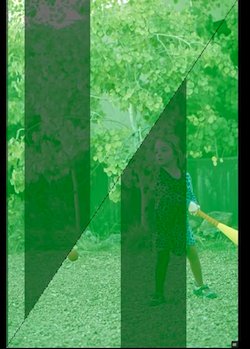 The Green/Magenta box issue
The Green/Magenta box issue
As well as the memory leak – new in Aperture 3 – there’s an old problem that’s been afflicting some Aperture 2 users who were using Snow Leopard that hasn’t been fixed.
When making adjustments, some or all of your image suddenly turns into a crazy geometric patchwork of green or magenta lines and blocks.
This too is well known on the support forum, but there’s yet to be a solution.
Spoiling the ship for a ha’peth of tar
There are lots of great new features in Aperture 3 – including the crucial issues of non-destructive local adjustments, and comprehensive presets that I talked about in my comparison of Aperture 2 and the Lightroom 3 beta.
But it’s a shame that the first thing most people are going to hear about the new version is how flaky and unusable it is.
2 replies on “Aperture 3 upgrade problems and fixes”
Green/Magenta box.
I have recently updated from Aperture 2 to Aperture 3 on my I-Mac 24″ running Snow Leopard. My Libraries are on an External Hard Drive. Now all my image files when opened in Full Screen Mode have that Green/Magenta issue, or the screen goes completely blue. Do you know if there is a fix yet? Would be grateful for any advice.
Thank-you,
Tim
I don’t know of any fix I’m afraid. Although recently I seem to have noticed the problem a little less, although that might be due to doing a bit less editing.